Mobile Accessibility When Using the Scoop Commute App
Scoop Commute is designed to be accessible for all users, including those who rely on assistive technologies like screen readers and dynamic text scaling. If you use TalkBack on Android or VoiceOver on iOS, you can navigate the app using swipe gestures and spoken feedback. Key elements, such as buttons, menus, and trip details, are labeled for clarity, ensuring that screen reader users can access important information.
For users who need larger text, Scoop Commute Android supports dynamic text scaling, meaning that text throughout the app will adjust based on your system font size settings. This ensures readability without breaking the app’s layout. Additionally, all interactive elements, including buttons and touch areas, are sized appropriately for easy tapping, making navigation smoother for users with motor impairments.
To report accessibility-related issues or share suggestions, you can contact us at support@scoopcommute.com.
Platform Specific Information
We are committed to making Scoop Commute available to all users. Below are the key accessibility features available on Android and iOS.
Android
1. TalkBack Support – The app works seamlessly with TalkBack, allowing screen reader users to navigate all key features.
2. Dynamic Text Scaling – Text adjusts based on system font or display size settings for improved readability.
3. Proper Touch Target Sizes – All interactive elements have appropriately sized touch targets for easy tapping.
4. Sufficient Text Contrast – The app maintains high contrast for readability, including in night mode (if enabled).
iOS
1. VoiceOver Support – The app is compatible with VoiceOver, enabling screen reader navigation throughout the app.
2. Proper Touch Target Sizes – Interactive elements are designed with adequate touch areas for accessibility.
3. Sufficient Text Contrast – Text contrast meets accessibility standards for readability in various environments.
Schedule a Trip for Monday Morning Using TalkBack or VoiceOver
1. Find the Monday morning trip card: Swipe right or move your finger down the screen to explore the available trip options. When you hear "Monday Morning, Schedule by 9 PM Sunday", double tap to open it.
2. Select your carpool role: Swipe right or slide your finger to locate “Carpool Role.” Once highlighted, **double tap** and choose "Ride" or "Drive."
3. Set your addresses: Continue swiping right or move your finger down to find the pickup and drop-off locations. Double tap on "Home" or "Work" to edit or select an address.
4. Choose your pickup time: Swipe right or slide your finger to find "Pickup Time." Double tap to adjust your time preference.
5. Schedule your trip: Keep swiping right or move your finger toward the bottom of the screen until you reach the "Schedule" button. Once highlighted, double tap to confirm your trip.
Your ride for Monday morning is now scheduled!
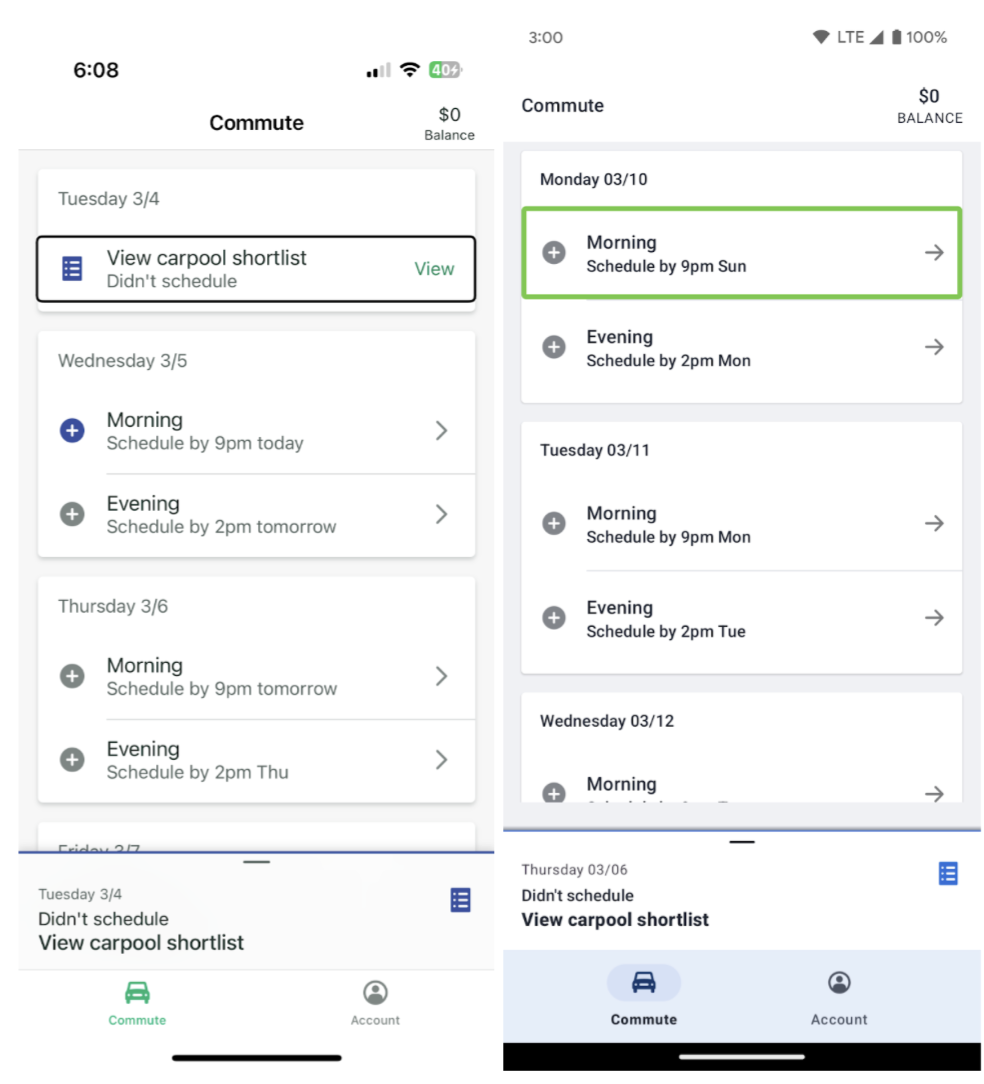

.svg)